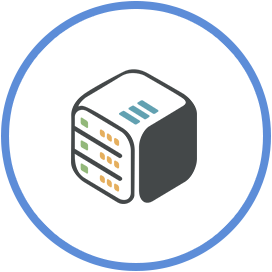Setup WireGuard
January 22nd, 2021, 23:57
Introduction
WireGuard is an extremely simple yet fast and modern VPN that utilizes state-of-the-art cryptography. It aims to be faster, simpler, leaner, and more useful than IPsec, while avoiding the massive headache. It intends to be considerably more performant than OpenVPN.
Steps
Step 1 - Install Wireguard
Find WireGuard on the available apps to install and click Install.

Step 2 - Install WireGuard on your computer - mobile
Download Wireguard from their website or from your platform's store and install it on your device.
- Download Windows Client
- Download Mac OS Client
- Download from Play Store
- Download from App Store
- More on their official website
Step 3 - Download configuration files
Using Cloud Commander or File Browser, browse to "/mnt/shared/config/wireguard/peer1" (full path: /mnt/shared/config/wireguard/peer1"). You may use peer2 and peer3 on other devices.

Step 4 - Case 1 - Import configuration on WireGuard
- Open WireGuard application
- Click "Import tunnel(s) from file" or the "+" icon
- Select the .conf file you downloaded on Step 3
- Click "Allow" on permission dialog, if any
- Click "Activate"
Step 4 - Case 2 - Import configuration on WireGuard mobile app
- Open WireGuard app
- Tap the "+" icon
- Select "Scan from QR code"
- Scan the QR code from Cloud Commander or File Browser
- Name it as you like and tap "Create tunnel"
- Tap the switch of the tunnel to enable it
- Allow required permissions, if asked
Conclusion
You have successfully setup WireGuard on your device.