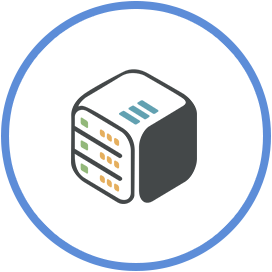Setup Bazarr
September 1st, 2021, 23:19
Introduction
In this tutorial we are going to setup Bazarr to automatically find subtitles for media from your Sonarr and Radarr libraries. Bazarr is a companion application to Sonarr and Radarr that manages and downloads subtitles based on your requirements.
Step 1 - Install Bazarr
From your dashboard, go to available apps list and find Bazarr app. Then click Install.
Step 2 - Enable Authentication Form
- Open Bazarr dashboard.
- Go to Settings > General > Security
- On the Authentication dropdown, select "Form"
- Fill in your Username and Password, and click Save
- Refresh page and Login
Step 3 - Add Languages
- Go to Settings > Languages
- Find desired subtitle language on Languages Filter (e.g. English)
- Under Languages Profiles, click "Add New Profile"
- Fill in a name (e.g. English)
- Click the "Add" button and select desired language for this profile
- Click Save
Step 4 - Add Providers
- Go to Settings > Providers
- Click the "+" icon
- Select a provider from the dropdown menu (e.g. OpenSubtitles.org, YIFY Subtitles)
- Fill in credentials if required
- Click Save to add the provider
- Click Save
Step 5 - Connect to Sonarr/Radarr
- Go to Settings > Sonarr or Radarr
- Tick the Enabled checkbox
- Fill in details:
- Address:
Sonarr: username-sonarr.cpxx.cloudboxes.io
Radarr: username-radarr.cpxx.cloudboxes.io
(where username is your cloudbox's username and cpxx is your cloudbox's node) - Port: 443
- Base URL: leave-it-empty
- API Key: Find it from Sonarr/Radarr > Settings > General > Security > API Key
- Use SSL: Yes
- Address:
- Click Test and then Save
Movies tab is not updated real-time. it might take some time for media from Radarr/Sonarr to show up on Bazarr.
You can change this from Settings > Scheduler > Sonarr/Radarr Sync with a minimum of 15 minutes.
Step 6 - Add profile on media
- Go to Movies tab
- Click Mass Edit and select all movies you want to assign a profile
- From "Change Profile" dropdown, choose the profile you want to add
- Click Save
- Bazarr will start searching for subtitles shortly
Conclusion
You have successfully setup your Bazarr to work with media from Sonarr and Radarr.