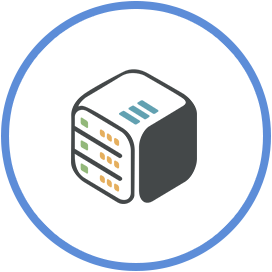Connect to torrent clients using Transdrone
September 29th, 2021, 21:10
Introduction
Transdrone allows you to manage the torrents you run on your home server or seedbox. You can add torretns, start/stop them, assign labels, view trackers and individual files, set priorities and much more!
Steps
Step 1 - Get Transdrone on your Android mobile
- Find Transdrone on Google Play Store
- Install it and Open it
Step 2 - Add torrent clients as servers
- Open Transdroid
- Tap Settings on the top right corner
- Select "Add new server" and then "Add normal/custom server":
Depending on the type of torrent client, fill in the following fields:
- Name: Add a name to find the server easier
- Server type: Choose your APP
- IP or host name: Add the URL which you can find from your browser (https://username-rutorrent310.cp07.cloudboxes.io/).
If you are using Dedicated IP, you can only use IP. - Username: Your app's username
- Password: Your app's password
- Advanced Settings: Use SSL (yes)
Return to the homepage and you should see all your torrents.
Step 3 - Change between multiple torrent clients
In order to change between torrents, click on the top left corner burger menu and choose the torrent client you want!
Conclusion
You have successfully setup Transdrone app on your mobile.