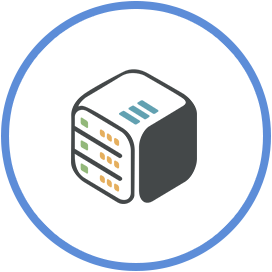Add Custom Domain on an app
December 2nd, 2019, 22:20
Introduction
We offer an option to access your Cloudbox's apps under your own domain.
Steps
Step 1 - Click on Custom Domains button
Find the app you wish to add a custom domain and expand it. Then click the Options button.

Step 2 - Fill in custom domains
Fill in the domains you want your app to be accessible from.
You can add multiple custom domains, separated by comma (e.g.: sonarr.mydomain.com,sonarr.myseconddomain.com).
Important notice: To add/remove domains, you will have to reinstall this app.

Step 3 - Click Install button

Step 4 - Configure your domain's DNS settings
You have two options:
- Add a CNAME record
Type: CNAME
Hostname: sonarr.mydomain.com
Alias: username-sonarr.cp0x.cloudboxes.io - Add an A record
Type: A
Hostname: sonarr.mydomain.com
Value: CLOUDBOXIP
May take up to 24hours to propagate DNS changes globally.
Steps for Plex
Step 1 - Click on Install button

Step 2 - Fill in required details and custom domains
You can add multiple custom domains, separated by comma (e.g.: plex.mydomain.com,plex.myseconddomain.com).

Step 3 - Click Proceed button

Step 4 - Configure your domain's DNS settings
You have two options:
- Add a CNAME record
Type: CNAME
Hostname: sonarr.mydomain.com
Alias: username-sonarr.cp0x.cloudboxes.io - Add an A record
Type: A
Hostname: sonarr.mydomain.com
Value: CLOUDBOXIP
May take up to 24hours to propagate DNS changes globally.
Notes
- You have to own the domain to make required DNS changes.
- To add or remove domains, you will have to uninstall the application.
- When accessing your apps using a custom domain, you might get a "This connection is not private" warning because you certificate mismatch. Click "Advanced" or "Show details" and then click "Visit this website".
Conclusion
You can access your app using your custom domain.