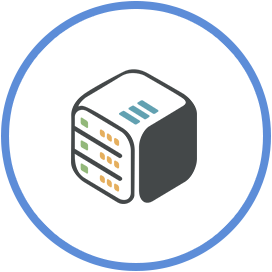Set up emby server
April 10th, 2018, 17:54
Go to your Cloudbox UI and go to Available Apps section on the bottom.
- Install emby application
- Once emby is installed, click on Open emby
- Connect current installation with your emby username or email (or you can register for an emby account)
- Once you have connected your server with your emby account, add your libraries
Movies: /mnt/shared/media/movies
TV Shows: /mnt/shared/media/tvshows
Music: /mnt/shared/media/music - Complete steps to finalize installation
To be able to connect from any device using your URL, go to Settings -> Advanced (Expert section), head to the bottom of the page and change your settings to match the following picture, except for:
- Public HTTP port number: Use randomly assigned port, as described on Emby app from your cloudbox management page
- External domain: You have to use your username and server

Public HTTP Port number: RANDOMLYASSIGNEDPORT
Public HTTPS Port Number: 443
External domain: https://username-emby.cp0x.cloudboxes.io (or if using CDN: https://username-emby.cbio.us)
Secure connection mode: Handled by reverse proxy
To connect from Emby client (any device):
- Sign in with Emby connect (the one you have connected to your emby server)
- Accept invitation from the server
- Browse your files
If you haven't connected with your account, you will have to add server manually:

- Tap Add Server
- Fill in with your details:
Host: https://username-emby.cp0x.cloudboxes.io
Port: 443 - Tap Connect