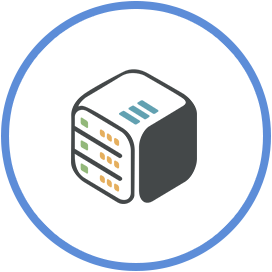Setup nzb360 with Sonarr, Radarr and Prowlarr
September 21st, 2021, 20:52
Introduction
nzb360 is an NZB application that manages and controls your file downloads. nzb360 supports all the common services for managing your Usenet/Torrent setup and is always updated to keep everything working smoothly.
Note: Some features might require the nzb360 PRO license.
Steps
Step 1 - Get nzb360 on your Android mobile
- Find nzb360 on Google Play Store
- Install it and Open it
Step 2 - Add indexers
- Open nzb360
- Tap the bottom left icon and then tap Settings
- Scroll down to the Indexers sections, tap "+ Add Indexer" and select the Indexer Type of your choice:
Depending on the type of indexer, fill in the following fields:
- Description: Add a description of your choice
- IP/Host: (The url that you see in your browser e.g: https://username-sonarr.cp04.cloudboxes.io, where username is your cloudbox username)
- API Key: Usually found under Settings > General
and tap "Save"
Step 3 - Configure apps
From the Settings page, under Servers section choose an app:
- Enable <app_name>: (Yes)
- Primary Connection Address : (The url that you see in your browser e.g: https://username-sonarr.cp04.cloudboxes.io, where username is your cloudbox username)
- API Key: (Your API key which is located in the general settings inside your app)
Then save changes and tap the "Test Connection" button to make sure everything went well.
Step 4 - Add your favorite shows/movies directly to radarr , sonarr , etc.
- Choose a movie
- Click "Add to Radarr" or "Add to Sonarr"
Conclusion
You have successfully setup nzb360 app on your mobile.