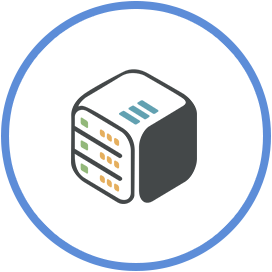Expose custom ports on Ubuntu 16.04,18.04 or 20.04 (Shell Access app)
March 9th, 2021, 14:08
Requirements
Your Cloudbox shall have a Dedicated IP enabled.
You can learn how to claim a Dedicated Ip here.
Introduction
In this cloudboxes wiki article you will learn how to expose custom ports including 80 or 443 for standard web server ports through your Cloudbox firewall in order to reach your custom services listening ports and expand your seedbox abilities.
Steps
Step 1 - Uninstall your Ubuntu 16.04,18.04 or 20.04 Shell Access app (if already installed)

Step 2 - Find Ubuntu 16.04,18.04 or 20.04 in Available Apps list

Step 3 - Expand the application options
Expand application option by clicking the title line of the application.

Step 4 - Submit the custom ports
Click the options button and add the ports you want to expose


Step 5 - Install the app
Once you finish adding your preferred ports, click the install button to complete the installation.

Conclusion
You have successfully exposed your custom ports. You may now install your custom application and make use of these ports.
You might also want to
- set your app to persist a possible reboot or failure using the Supervisord
- enable GPU Transcoding for better PLEX/Emby or Jellyfin Streaming
- enable CDN for PLEX/Emby or Jellyfin