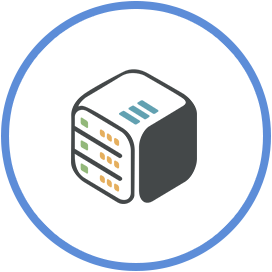Enable Nvidia GPU to hardware transcode on PLEX/Emby or Jellyfin
March 9th, 2021, 14:30
Introduction
In this cloudboxes wiki article you will learn how to enable and use a Cloudbox Nvidia Graphics Processing Unit (GPU) in order to improve the quality of your media streaming for PLEX, Emby or Jellyfin avoiding buffering when your player need to transcode.
Steps
Step 1 - Request the GPU addon
Go to your Cloudbox management page and click on the GPU icon next to your Cloudbox stats.

Step 2 - Enable the GPU
Once the dialog opens, click the enable button in order to request your GPU. Once you do this, an invoice will be generated for the running billing cycle while your monthly recurring fee will be also increased accordingly (GPU is free of charge on Large plans).

Once payment is completed and team has made the appropriate changes on your box, the GPU options will reflect those changes.

Step 3 - Set up Hardware transcoding on PLEX, Emby or Jelly fin
In order to make use of your GPU, you will also need to enable hardware transcoding on your preferred Media Streaming app (eg PLEX, EMBY or Jellyfin)
PLEX
Requirements: PLEX Pass



EMBY
Requirements: Emby Premiere

Jellyfin


Conclusion
You have successfully enabled and configured an Nvidia GPU in order to smoothen your media streaming experience.
You might also want to
- learn about the upload bandwidth limits
- enable CDN for PLEX/Emby or Jellyfin