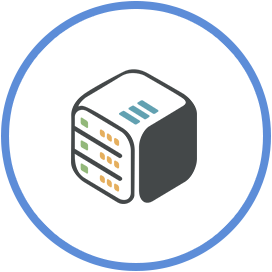Set up Autoscan with Sonarr, Radarr or Lidarr
February 28th, 2021, 06:10
Introduction
Autoscan replaces the default Plex and Emby behaviour for picking up file changes on the file system. Autoscan integrates with Sonarr, Radarr, Lidarr and Google Drive to fetch changes in near real-time without relying on the file system. Wait, what happened to Plex Autoscan? Well, Autoscan is a rewrite of the original Plex Autoscan written in the Go language. In addition, this rewrite introduces a more modular approach and should be easy to extend in the future.
Steps
Step 1 - Install Autoscan
Find Autoscan on the available apps to install and click Install.

On the form shown, edit settings
Minimum age
Autoscan does not check whether scan requests received by triggers exist on the file system. Therefore, to make sure a file exists before it reaches the targets, you should set a minimum age. The minimum age delays the scan from being send to the targets after it has been added to the queue by a trigger. The default minimum age is set at 10 minutes to prevent common synchronisation issues.
Sonarr Media Path
Is the media root path for the sonarr media. Usually this is
/mnt/shared/media/tvshows for Sonarr,
/mnt/shared/media/movies for Radarr and
/mnt/shared/media/music for Lidarr.
However this can be also Fuse mounted directories such as
Sonarr Media path : /mnt/shared/fusemounts/rclone/tvshows
Plex/Emby Media path : /mnt/shared/fusemounts/plexdrive/tvshows
Rclone may be used for a more performant writing on your gdrive remote and
Plexdrive may be used for a more performant reading from your gdrive remote for streaming purposes
Targets
Can be PLEX or EMBY which are supported by the project.
Tokens
For PLEX you may use this guide
https://support.plex.tv/articles/204059436-finding-an-authentication-token-x-plex-token/#toc-0
For Emby you may use this guide
https://github.com/MediaBrowser/Emby/wiki/Api-Key-Authentication#creating-an-api-key

Step 2 - Open Sonarr/Radarr/Lidarr
Open Sonarr/Radarr/Lidarr settings and go to connections.
Step 3 - Create new connection for each of Sonarr/Radarr/Lidarr

Sonarr
Name: Autoscan
URL: http://CLOUDBOXIP:AUTOSCANPORT/triggers/sonarr
Method: POST
Username: autoscan_app_username
Password: autoscan_app_password
Radarr
Name: Autoscan
URL: http://CLOUDBOXIP:AUTOSCANPORT/triggers/radarr
Method: POST
Username: autoscan_app_username
Password: autoscan_app_password
Lidarr
Name: Autoscan
URL: http://CLOUDBOXIP:AUTOSCANPORT/triggers/lidarr
Method: POST
Username: autoscan_app_username
Password: autoscan_app_password
Step 4 - Test the connection
If this succeeds then proceed with Radarr
Step 5 - Disable PLEX/Emby library auto scans
PLEX

Emby

Conclusion
You have successfully setup Autoscan. Each time you have a new movie, tv show or music downloaded then your PLEX/Emby will get a library update only for that new file.