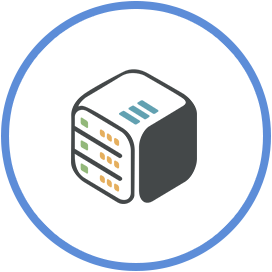Control Rclone / Plexdrive with Supervisord
June 30th, 2021, 22:03
Introduction
In this tutorial we are going to use supervisord to control rclone / plexdrive as a service on our SSH app. Setting up services with supervisord will also automatically start them when your SSH app starts. Supervisord comes preinstalled in your SSH app (16.04 / 18.04 / 20.04).
Prerequisites
- Rclone:
You will have to have added a remote on your rclone. In case you have not added one yet, please complete steps 1 - 3 from our wiki article: Set up an rclone mount using ssh. - Plexdrive:
You will have to have completed plexdrive setup. In case you have not, check out our wiki article: Set up Plexdrive.
Stop any fusemounts and screens before continuing.
Step 1 - Install a text editor
Install nano editor on your system:
sudo apt-get update && sudo apt-get install nanoStep 2 - Create log files
For Rclone:
touch /mnt/shared/logs/rclone.log
touch /mnt/shared/logs/rclone-error.logFor Plexdrive:
touch /mnt/shared/logs/plexdrive.log
touch /mnt/shared/logs/plexdrive-error.logStep 3 - Create program conf file for supervisord
Create a .conf file for each program you want to control
For Rclone create a rclone.conf file:
nano /etc/supervisor/conf.d/rclone.confType in:
[program:rclone]
command=sh /mnt/shared/config/rclone_script.sh
stdout_logfile = /mnt/shared/logs/rclone.log
stderr_logfile = /mnt/shared/logs/rclone-error.logTo exit and save the file, press Ctrl+X, type y and press Enter.
For Plexdrive create a plexdrive.conf file:
nano /etc/supervisor/conf.d/plexdrive.confType in:
[program:plexdrive]
command=sh /mnt/shared/config/plexdrive_script.sh
stdout_logfile = /mnt/shared/logs/plexdrive.log
stderr_logfile = /mnt/shared/logs/plexdrive-error.logTo exit and save the file, press Ctrl+X, type y and press Enter.
Step 4 - Create a script to run our program
For Rclone:
nano /mnt/shared/config/rclone_script.shType in:
#!/bin/bash
fusermount -uz "/mnt/shared/fusemounts/google"
exec rclone mount google:/ /mnt/shared/fusemounts/google --timeout 1h --tpslimit 10 --dir-cache-time 5m --vfs-cache-mode writes --vfs-cache-max-age 1h --vfs-cache-max-size 100G --vfs-read-chunk-size-limit 1024M --vfs-read-chunk-size 26M --buffer-size 16M --cache-dir /mnt/shared/config/rclone/cache --allow-other --gid 911 --uid 911To exit and save the file, press Ctrl+X, type y and press Enter.
Mind the exec before rclone command.
Make it executable
chmod +x /mnt/shared/config/rclone_script.shFor Plexdrive:
nano /mnt/shared/config/plexdrive_script.shType in:
#!/bin/bash
fusermount -uz "/mnt/shared/fusemounts/plexdrive"
exec plexdrive -v 3 --refresh-interval=1m --chunk-check-threads=16 --chunk-load-threads=16 --chunk-load-ahead=16 --max-chunks=256 --chunk-size=5M mount -o allow_other --gid=911 --uid=911 --cache-file=/mnt/shared/config/plexdrive/cache.bolt -c /mnt/shared/config/plexdrive/ /mnt/shared/fusemounts/plexdriveTo exit and save the file, press Ctrl+X, type y and press Enter.
Mind the exec before plexdrive command.
Make it executable
chmod +x /mnt/shared/config/plexdrive_script.shStep 5 - Reload supervisord
Tell supervisord load the changes:
supervisorctl rereadYou should get something like:
root@wiki:/# supervisorctl reread
rclone: available
plexdrive: availableTell supervisord to load and start the new program:
supervisorctl updateYou should get something like:
root@wiki:/# supervisorctl update
rclone: added process group
plexdrive: added process groupStep 6 - Verify that it is running
You can use supervisorctl status to check if they are running:
root@wiki:/# supervisorctl status
rclone RUNNING pid 154, uptime 0:00:19
plexdrive RUNNING pid 155, uptime 0:00:20
sshd RUNNING pid 8, uptime 0:05:37Notes
- Processes have to run in the foreground, not in the background (daemon).
- Supervisord should not be used to run one-off scripts. It will try to keep the process alive, so it will re-run it after it exits.
- You should avoid making changes on
ssh.conf, cause you might lock yourself out of your SSH app.
Conclusion
You have successfully setup your rclone / plexdrive to run with Supervisord.